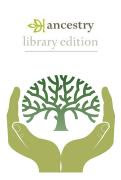 Trace your family history using Ancestry Library
Edition. This is a special
version of the well-known Ancestry.com subscription web site made
available free on computers in the Mukwonago Community
Library.
Trace your family history using Ancestry Library
Edition. This is a special
version of the well-known Ancestry.com subscription web site made
available free on computers in the Mukwonago Community
Library.
What is Ancestry
Library Edition?
Ancestry Library Edition is a database that contains
documents useful for completing genealogical research from the USA, UK &
Ireland, Europe, Canada, Australia and New Zealand. These documents include:
- Census records
- Military records
- Court, land, and probate records
- Immigration records
- Periodicals and newspapers
- Birth, marriage, and death records (including the Social Security Death Index)
- Biography and history
- Reference and finding aids
- Directories and memberships
Getting Started
Basic Search
On the home page enter the first and last names of the
person you are searching for. You may
also enter birth year, places they have lived, any life events, or family
members. Click the “Search” button and a
new screen will appear with your results.
Advanced Search
Click the “Advanced Search” button to include keywords,
gender, race/nationality, and to restrict the search to either “historical
records,” “family trees,” “stories and publications,” or “photos and maps.”
Search Tips:
·
If
you don't get any matches with an exact search, try broadening your search by
including less information.
·
If you have too many results, try using the
advanced search options to narrow down your results.
·
Use the default settings to find soundex or
phonetic matches, names that only use initials, or names with similar meanings
or spellings.
Results Page
Main Results
If your search is successful then a list of results will
appear. A number of results will appear
at the top of the page. Also this list
of results can then be “sorted by relevance” or “summarized by category” by
clicking the appropriate dropdown in the upper right hand corner. Move the mouse over any of the results to get
a preview of the record. Click on the
result to see the full record.
Searching For
The “Searching For” option can be found on the left hand
side of the page. This option will allow
you to edit your current search or to start a new search.
Narrow by Category
The “Narrow by Category” option located on the left hand
side lists the categories that produced results along with the number of hits
in each category. Clicking on a specific
category will refine the listed results in the center of the page and provide
more specific sub-categories to continue the narrowing process.
Printing, Emailing and Saving Your Results
Most records have an image that you
can view. When viewing an image, the “Print”
button lets you print the entire image or just the selection currently visible
on your screen.
Click on the “Properties” button in
the box that pops up to change the print settings.
The “Save” button in the upper
right hand corner lets you save the image as a .jpeg file on your thumb drive.
The “Share” button allows you to
email the document. Emailed documents
will expire a few days after they are sent.
No comments:
Post a Comment